How to fix iPhone Syncing Error 13019
| April 26, 2011 | Posted by admin under How TOs |
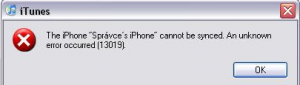 Did you encounter iPhone Syncing Error 13019? If yes, here is the detailed guide to fix it.
Did you encounter iPhone Syncing Error 13019? If yes, here is the detailed guide to fix it.
You must know that most frequently the Error 13019 occurs while syncing music. If you encountered this problem while syncing music, follow the steps below to fix it:
1. In iTunes, select the iPhone or iPod touch in iTunes under Devices.
2. Click the Music tab and under the Sync music option, choose selected playlists.
3. Deselect the Voice Memos playlist.
4. Click Apply and then click Sync.
If, it is still not resolved, check the device and the iTunes library for duplicate voice memos. In case if there is any duplicate voice memos, delete the duplicates and then sync. And after doing so, if still things do not work, follow the instructions below:
1. After step 2, click Apply and then click Sync.
2. After the sync is complete, reselect the Sync Music option.
3. Click Apply and then click Sync.
In case if after doing the steps above, the problem still persists, sync with iTunes while logged in as a new admin user. Follow these steps to create a new administrator user:
Creating new user account with Windows XP, Windows Vista, and Windows 7
1. From the Start menu, choose Control Panel.
2. Open User Accounts.
3. Select create a new account and follow the instructions to complete the account setup process.
4. Once the new account is created, choose Log Off from the Start menu.
5. Log in to the newly created user account.
Creating new user account with Mac OS X
1. From the Apple menu, choose System Preferences.
2. Choose View > Accounts.
3. Click the “+” (you may need to authenticate to be able to click this).
4. Give the new user account a name and short name and enter a password.
5. Select the checkbox for “Allow user to administer this computer”. This makes the user an admin user.
6. Click Create Account.
7. Log out and then log in to the new account.
If the error still occurs in new user account, the issue may be caused by content downloaded. Try syncing some other files.



Recent Comments